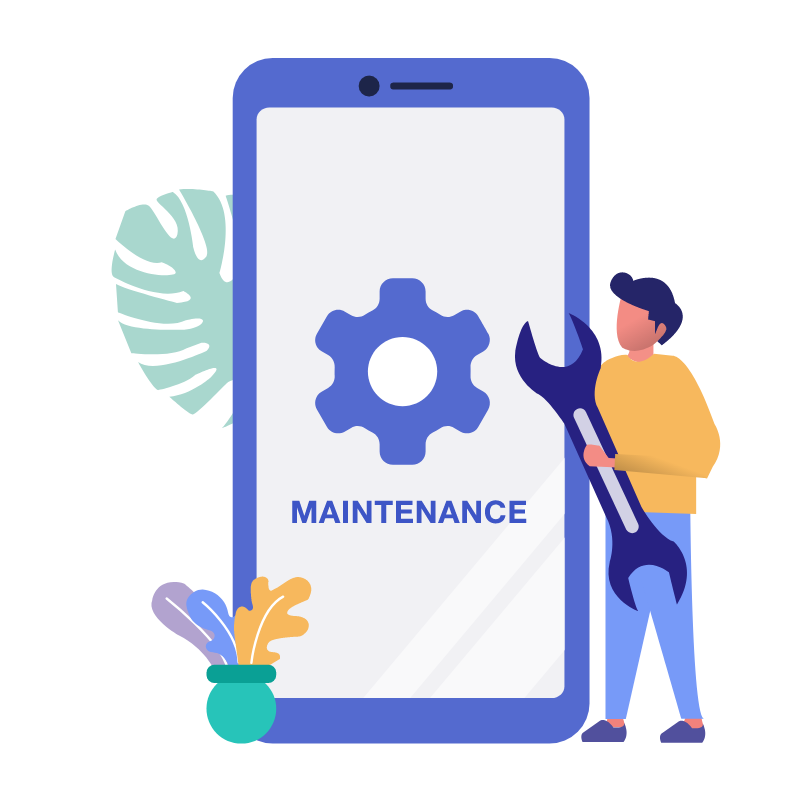
We’ll be back soon!
Dear User,
Due to planned system maintenance, this page will not be accessible till 06:00 AM. In the meantime, you can use MyJio App for recharges and other services. We apologize for the inconvenience.
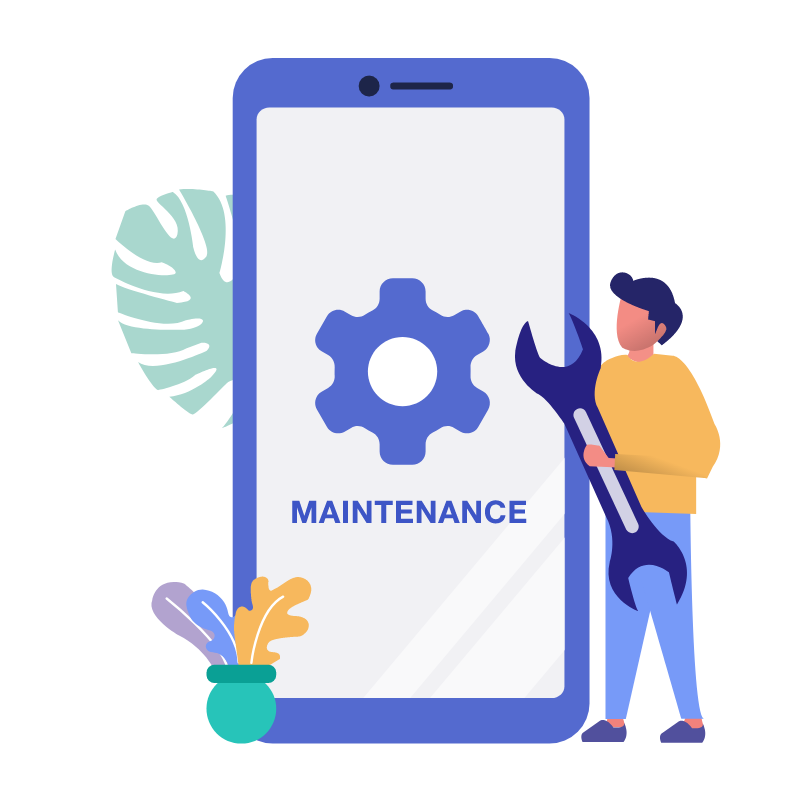
Dear User,
Due to planned system maintenance, this page will not be accessible till 06:00 AM. In the meantime, you can use MyJio App for recharges and other services. We apologize for the inconvenience.