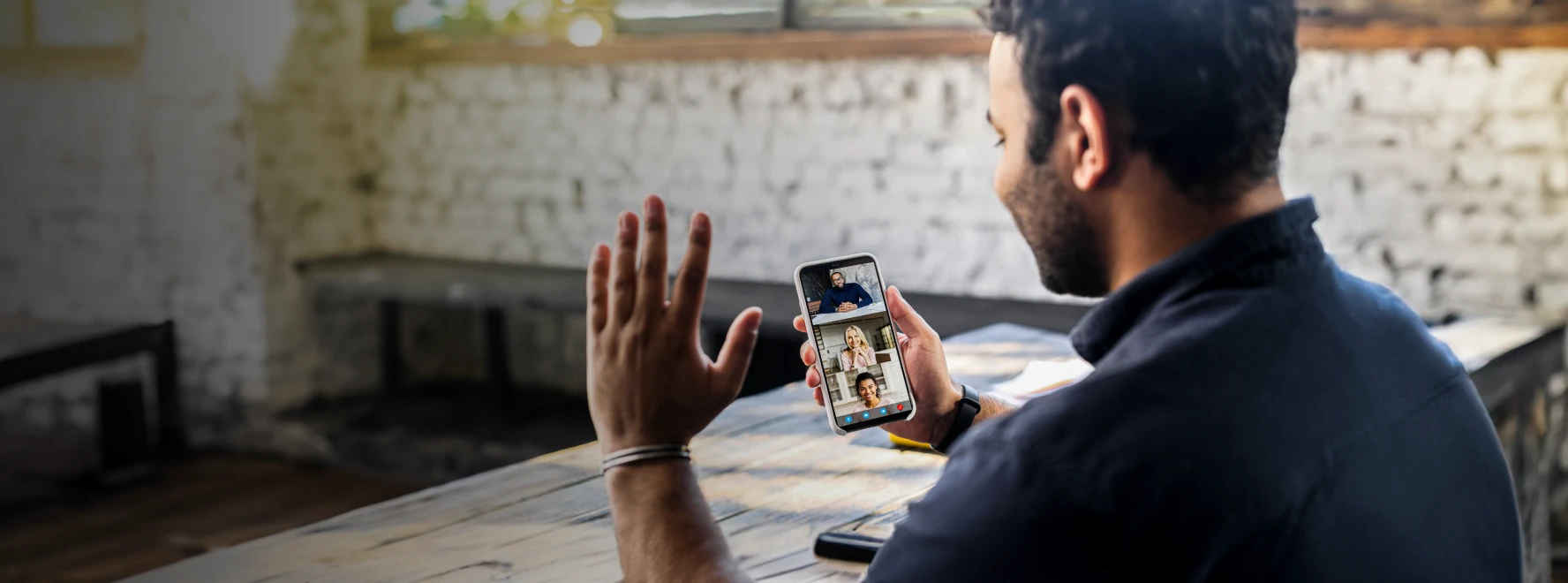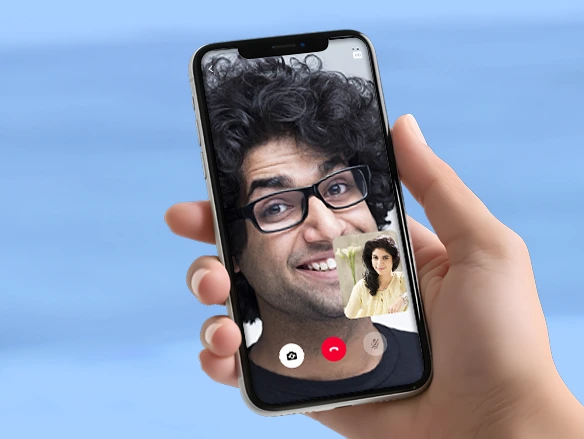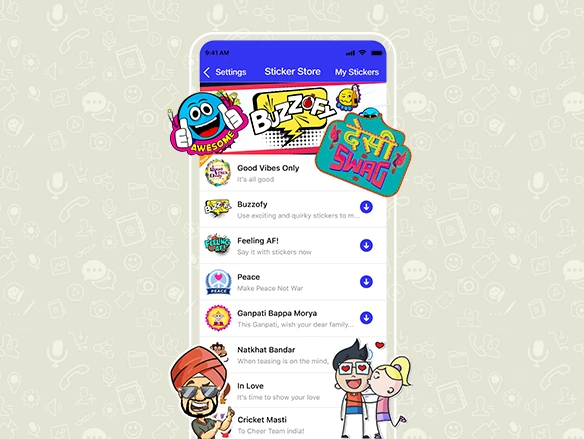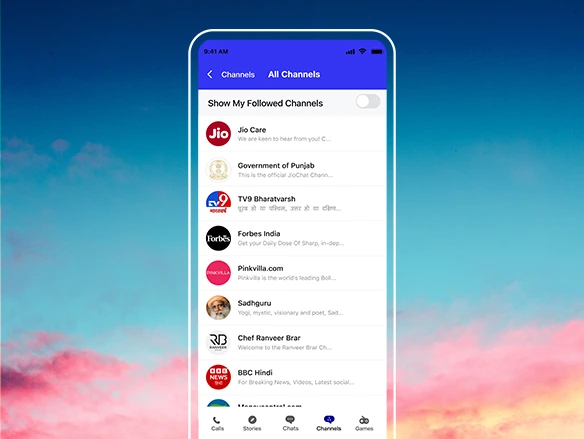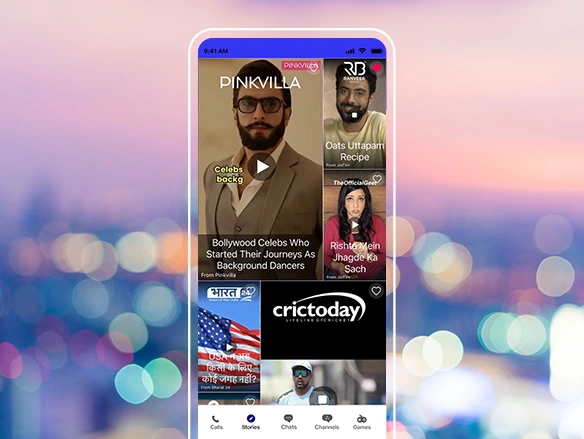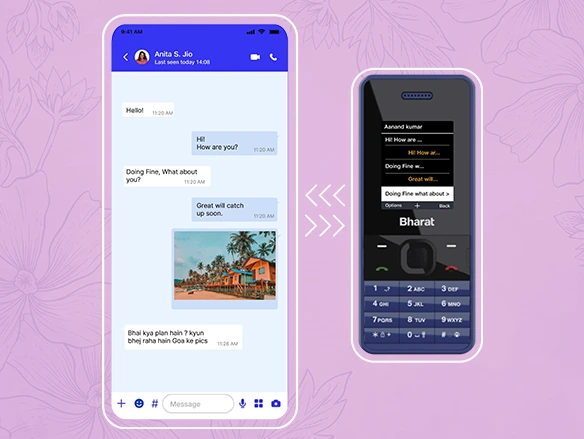To start a new call click on ‘+’ menu on ‘Chats’ tab. Then click on ‘Video Call’ icon. This will show you all the JioChat contacts. Click on the ‘Video Call’ icon on the right hand side of your contacts to start a call with them. You can also click on the profile picture of the contact and press Video Call icon to start a video call.
In case you are in a chat session with a friend and want to make a video call, click the ‘Video Call’ icon on the horizontal menu on the top of the chat window.
If you have previously initiated a chat with a friend, they get listed on the ‘Chats’ tab. You can simply look for their name on ‘Chats’ tab by either scrolling or by using search feature and click on the Video Call icon next to their name.
Once a contact accepts the call the video call begins and you can see your friend along with a small video feed of yourself.
Note: It is recommended that video calls are made on a wireless LAN or WiFi network or a 3G or 4G operator network. Bluetooth headsets are not currently supported by JioChat.