Experience the magic of Prime Video with JioHome
1/9
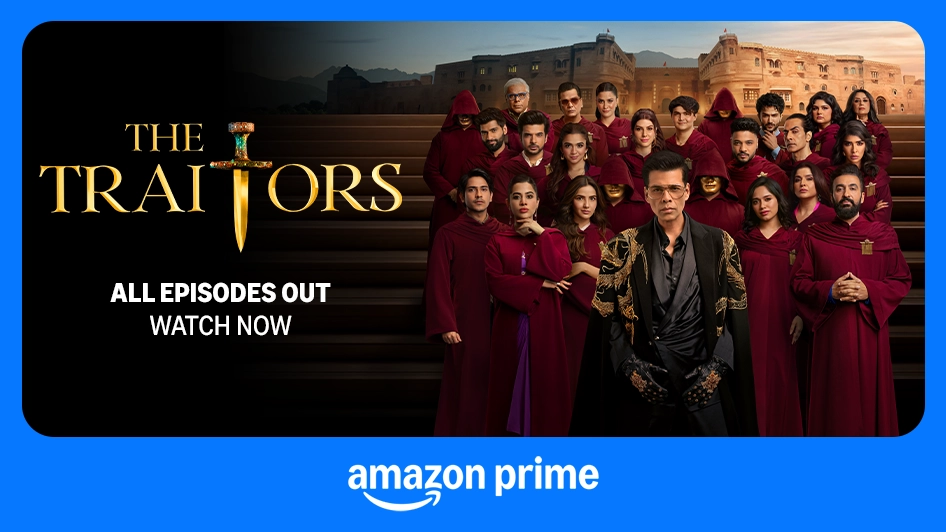
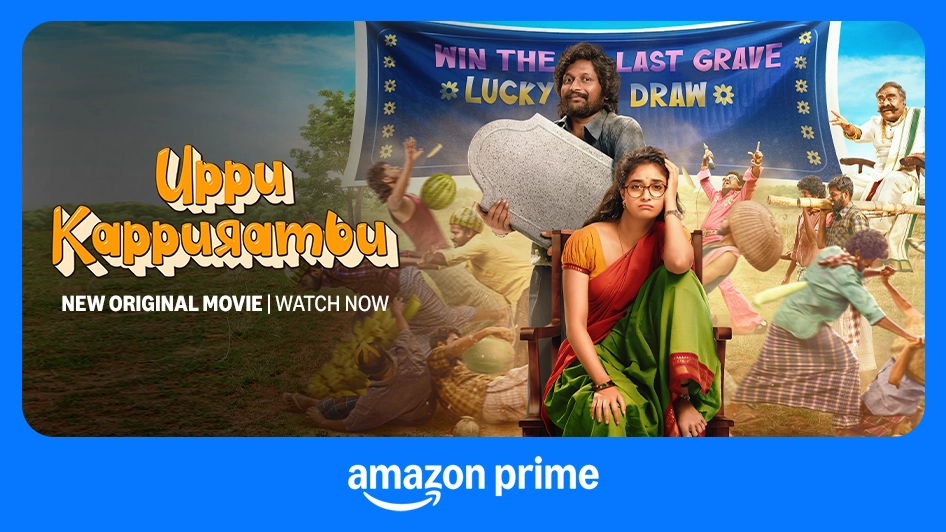
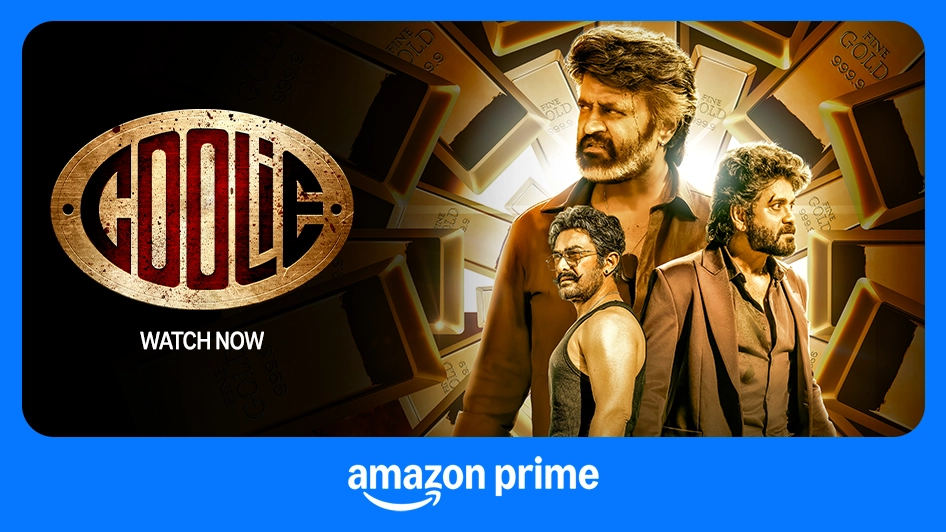
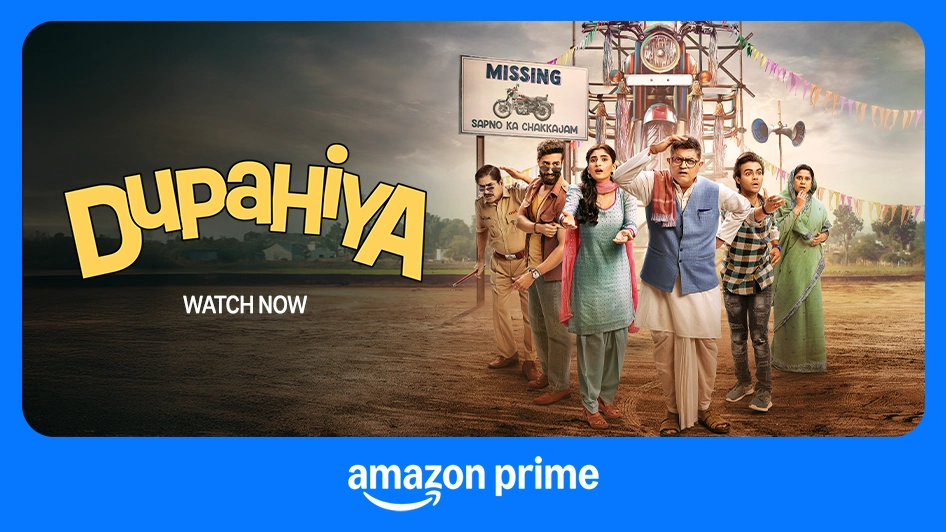
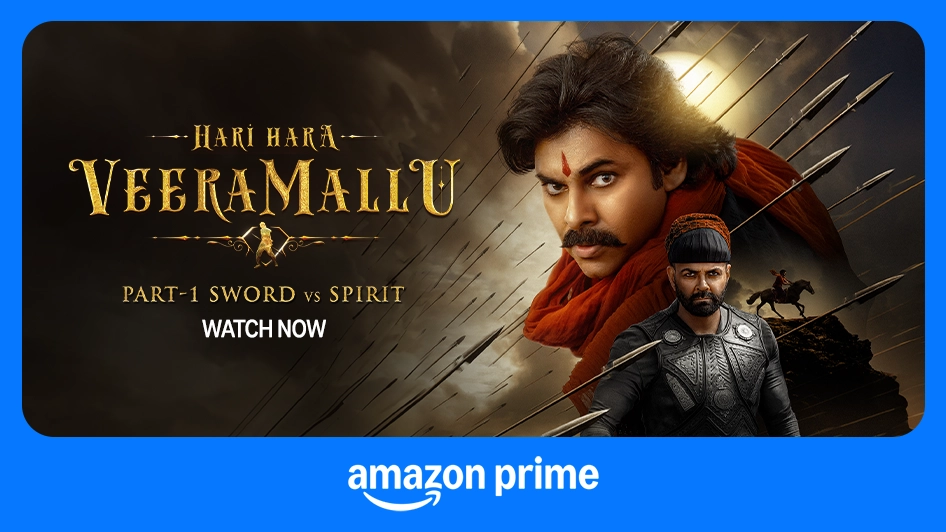
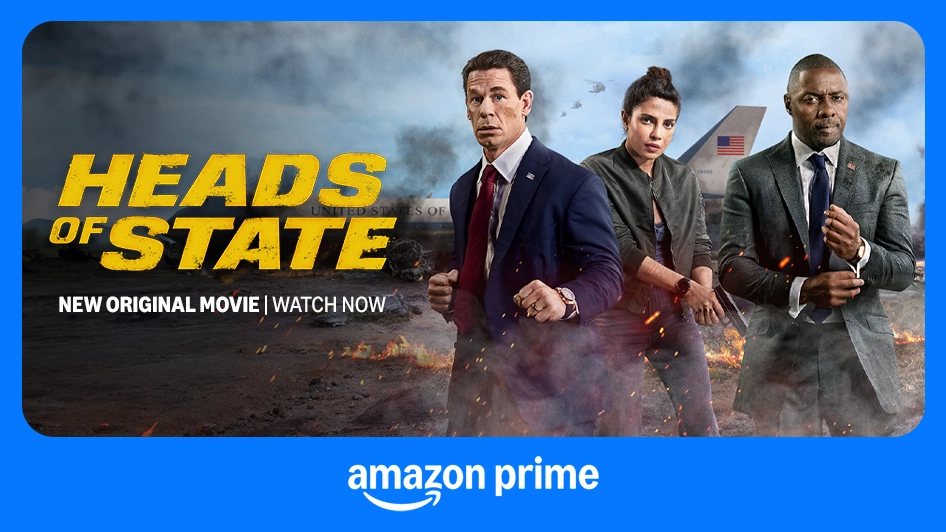
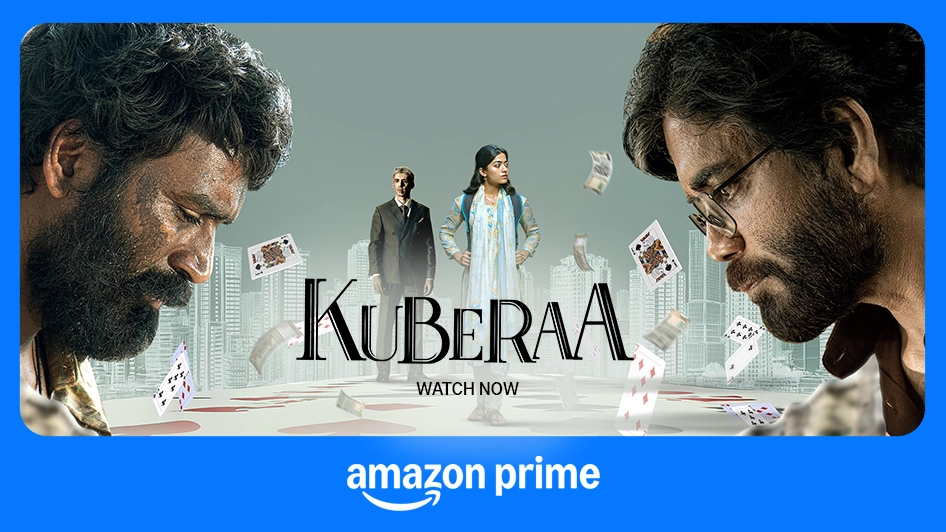
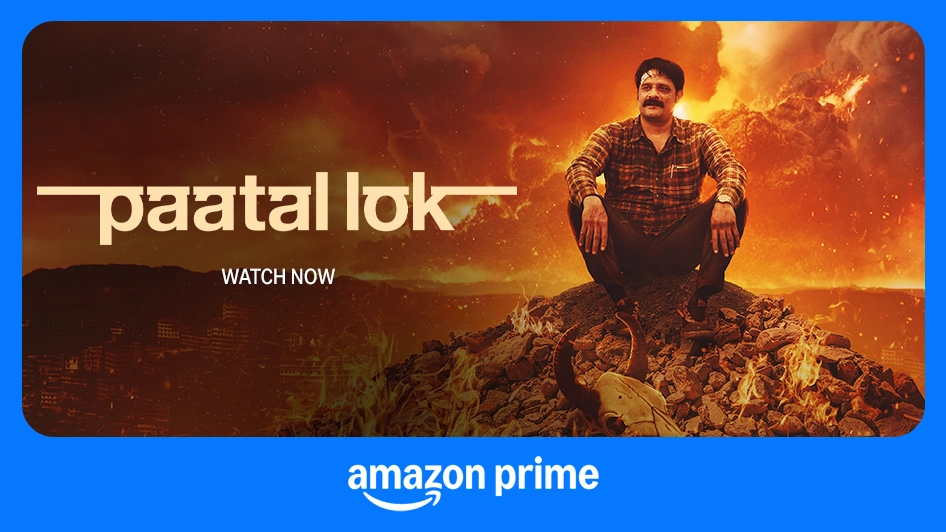
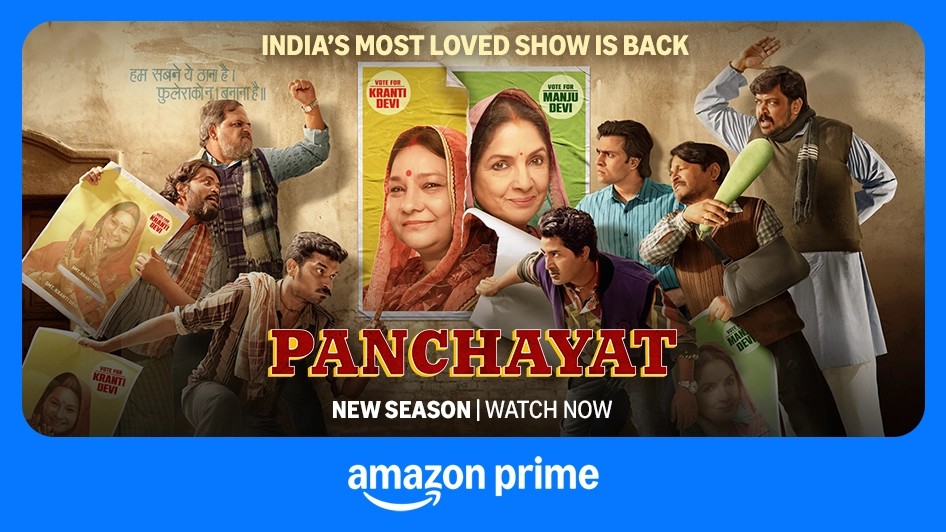
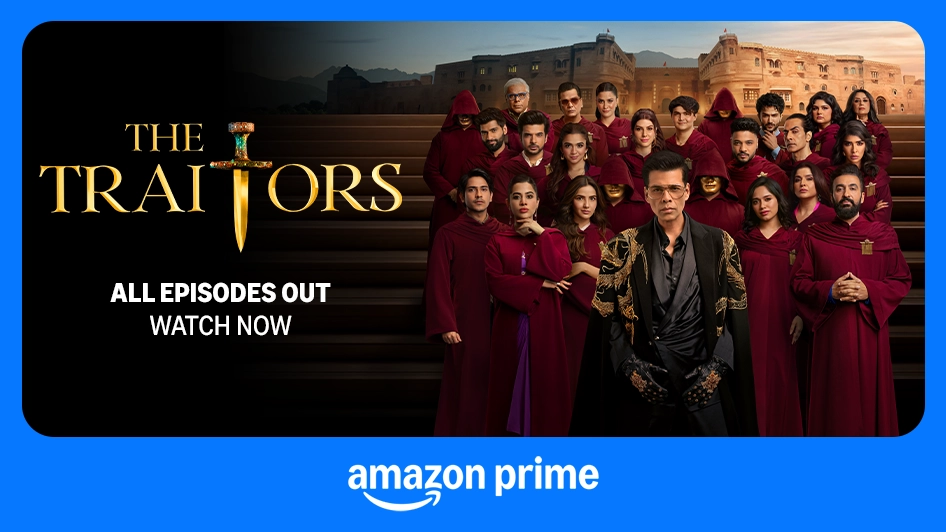
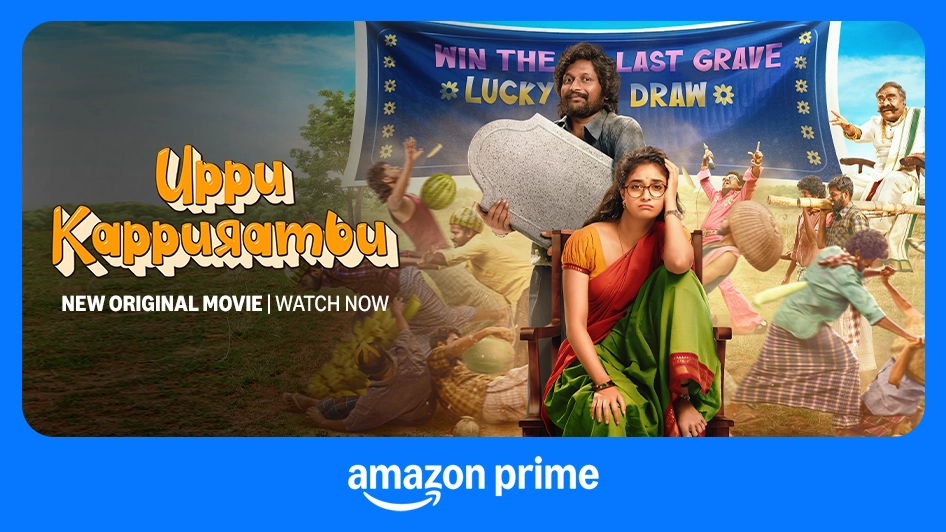
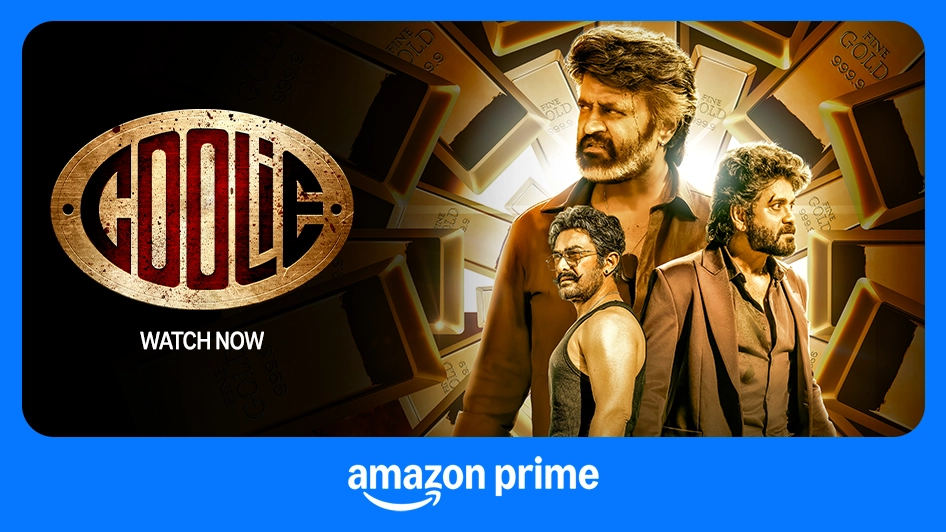
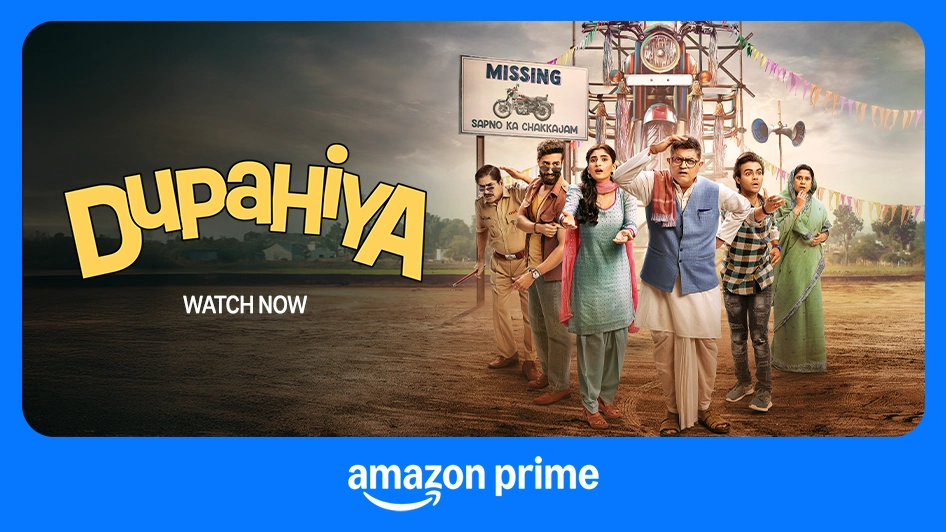
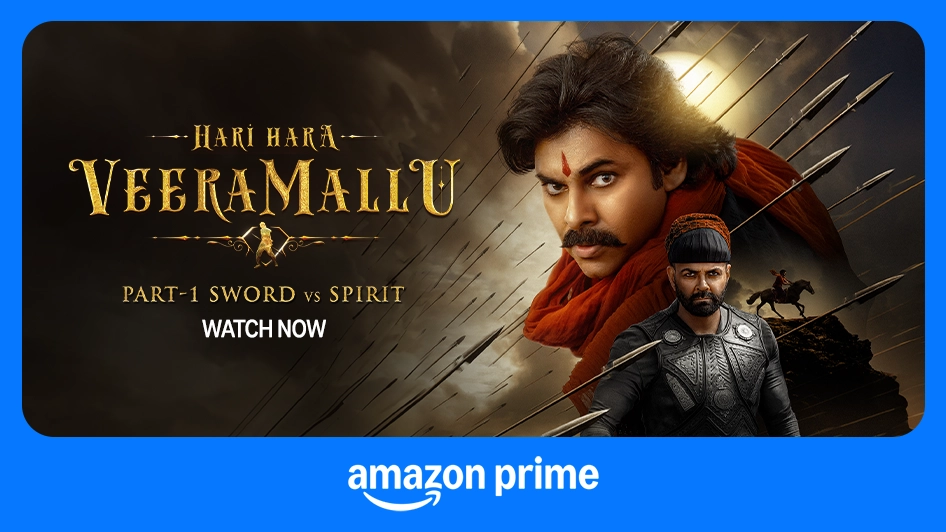
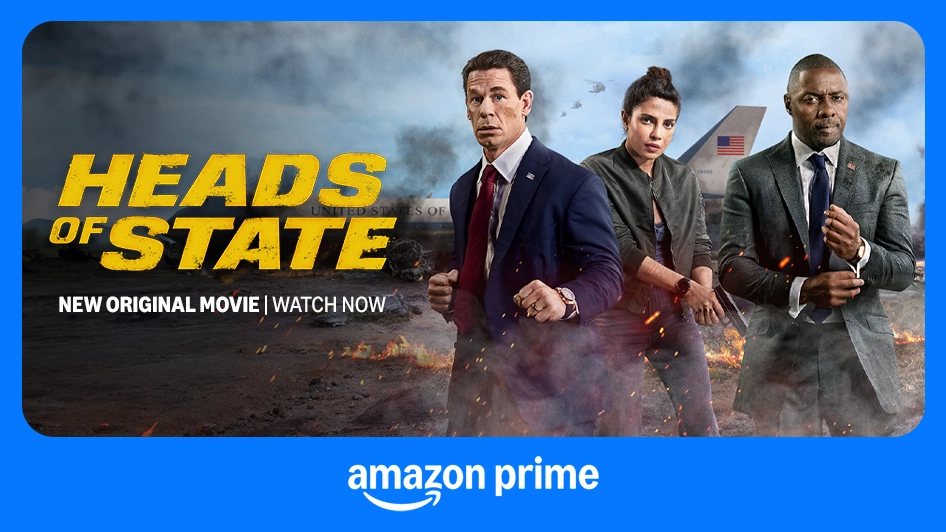
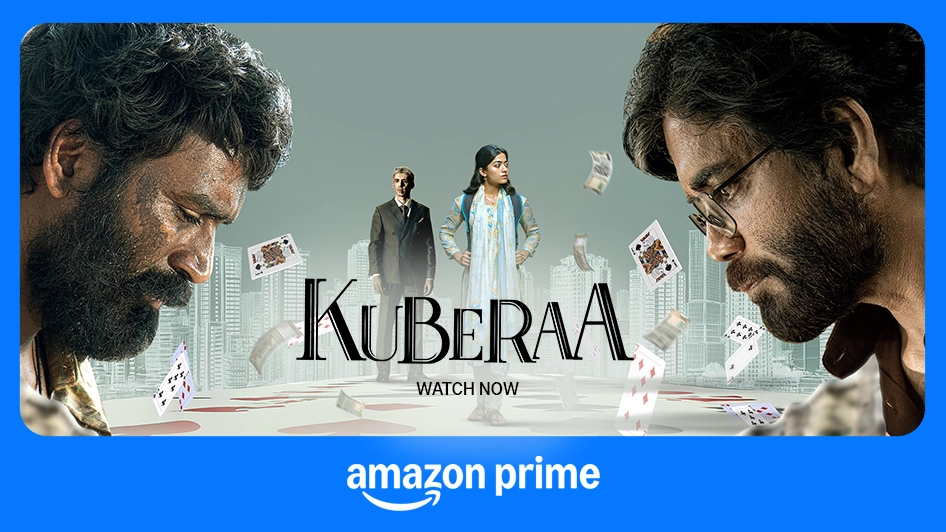
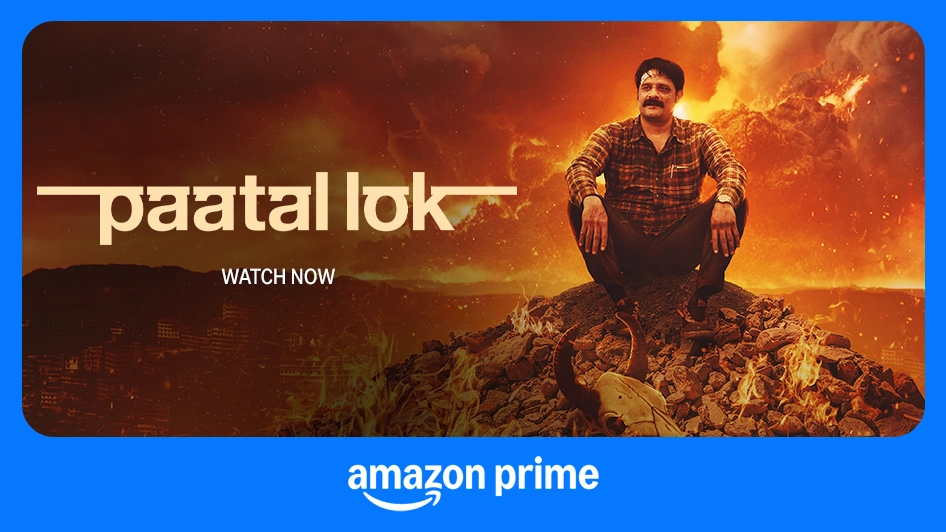
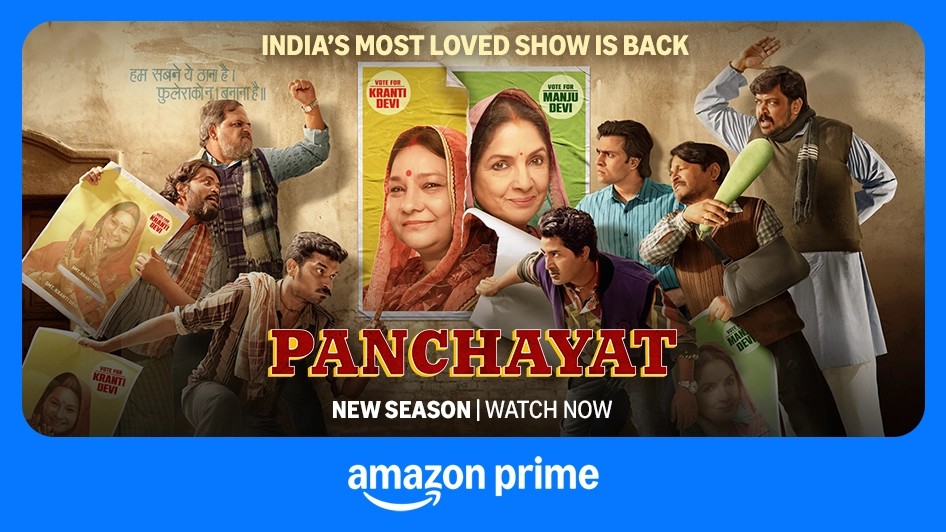
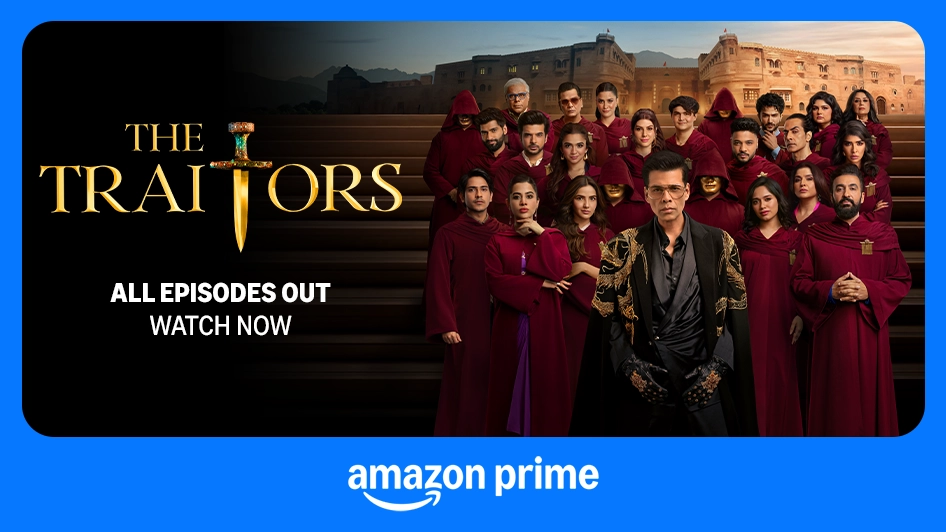
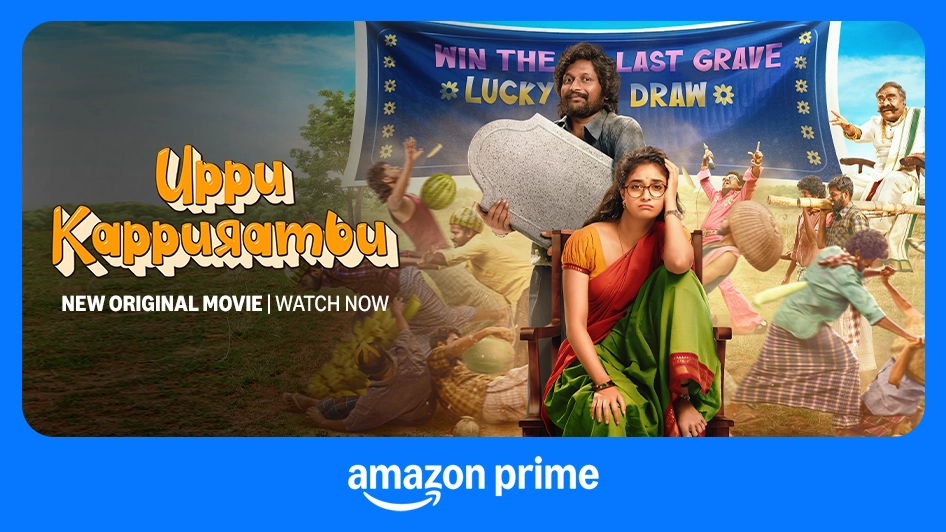
Still have questions? Check AirFiber FAQ
Please reach out to Jio Customer Care at 1800-896-9999 or email at Jiofibercare@jio.com
If the Amazon Prime Video app is displaying an HDMI error or the resolution is falling, it might be due to dust settling in your HDMI port. Please follow the below steps to clean the HDMI port:
- Unplug the HDMI cable from the TV HDMI port
- Now take a small brush and clean the TV HDMI port
- Reconnect the HDMI cable to the TV HDMI port (Try with different TV HDMI ports)
- Check if the issue has been resolved, if not, contact JioFiber Care and generate a service request by calling our toll-free number 1800-896-9999 or sending us a mail at JioFiberCare@jio.com
- Step 1: Click on 'Settings' (on the top right corner of your STB Home Screen)
- Step 2: Select the ‘Account, Storage & Reset’ option
- Step 3: Select ‘Account & Profiles’
- Step 4: Go to ‘Jio Account’
- Step 5: Check if your name is being displayed (Else log in with your registered mobile number)
- Step 6: Click on 'Settings' (on the top right corner of your STB Home Screen)
- Step 7: Select ‘Applications' and select 'Downloaded Apps'
- Step 8: Select the app in which you are facing the issue. Click 'Clear Data' and confirm
- Step 9: Reboot the STB and open the app again.
Yes, you can avail this offer, even if you don’t have an existing Amazon account. As part of offer activation, when you reach to Amazon login page you will have an option to sign in as a new user.
You can take the Amazon Prime offer only once for one JioPostpaid Plus Plan but can login into multiple devices with the same Amazon Prime ID. You can simultaneously stream on 3 devices.

