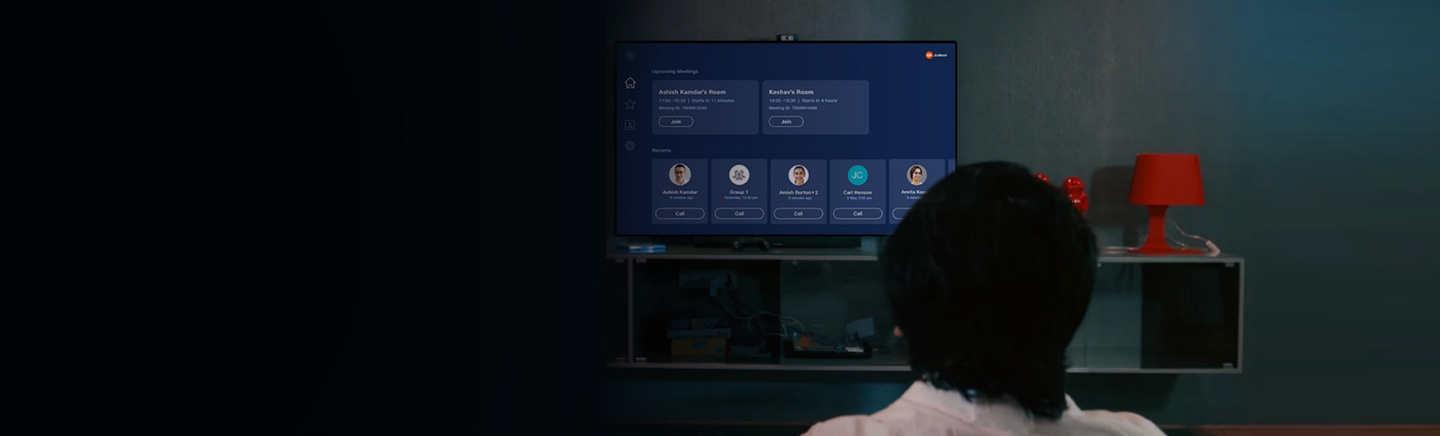High quality video conferencing solution for collaboration
JioMeet is a homegrown HD video conferencing and content sharing application. With JioMeet, you can schedule calls or instant meetings with up to 1000 attendees from anywhere at any instance. You can collaborate across devices and join meetings from mobile, desktop or any VC enabled devices.
It enables you to simultaneously switch between devices during an active call for seamless participation. It facilitates creation and managing group calling with the use of in-call functionality and invite sharing during an active call to manage meetings effectively.
What you get with JioMeet
Know how each feature of JioMeet will help in transforming your business.
Jio Advantage
Diversified advantages that JioMeet brings to your business.
Resources
Here the latest insights, information, and happy interactions around our JioMeet.

Infographic
Knowledge has a home on JioMeet
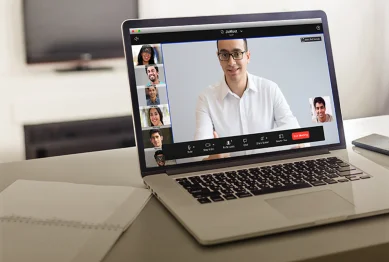
Case study
Ace work from home through JioMeet

Service Video
JioMeet - Secure video conferencing solution
Want a callback?
Please share your details.
By proceeding, you agree to our
Terms & Condition
Still have questions?
Find answers to some of the commonly asked questions by our JioBusiness customers.
What is JioMeet?
What is JioMeet Pro?
How can I download JioMeet app?
How can I join the meeting on JioMeet?
What is the maximum number of participants that I can invite in a call/ meeting?
Tell us about your visit
Please select the emoji that best describes your experience here.